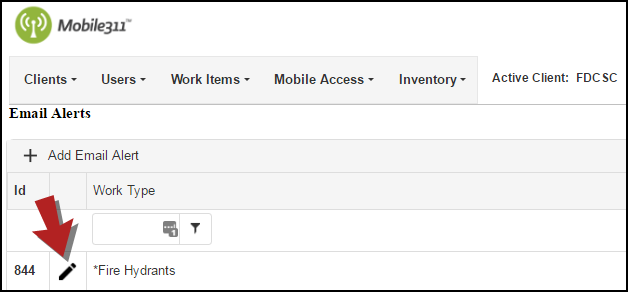Email Alerts allow you to set up various email notifications. Before you begin setting up new email alerts, be sure that you have set up your users' emails in the Emails section of the Admin Site. Each email alert will have an email record associated with it.
Adding a New Email Alert
- Hover over the Work Items tab and select Email Alerts.
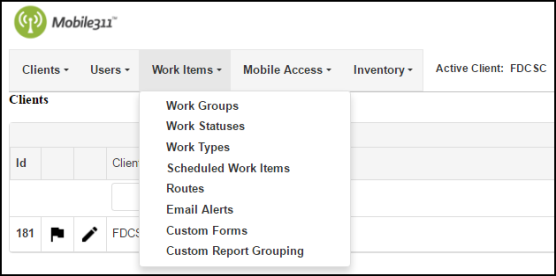
- Click on Add Email Alert at the top of the Email Alerts list.
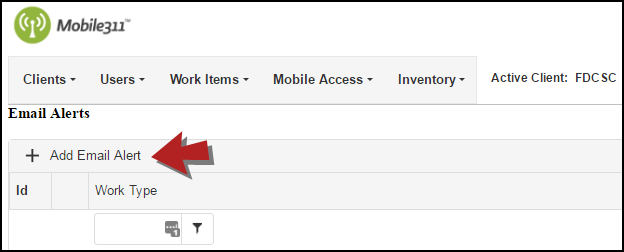
- At the top of the next page, select an Email Address from the drop down list.
- You can add your own text to the email by entering it in the Custom Message text box. *Note: The custom message will be added to the top of the email message that is sent for the alert.
- Select the Work Type and Status that will trigger the email alert.
- Click the Save button when you are finished.
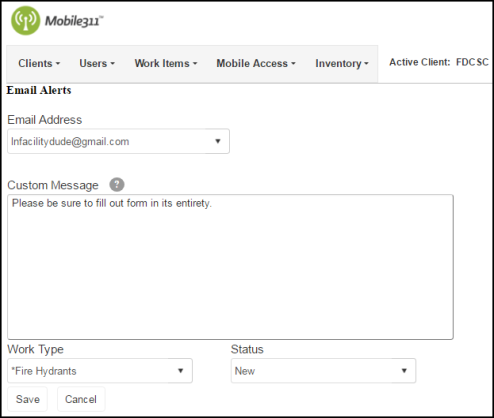
If the email alert is configured for a Citizen status update and the status is the default status for the citizen work type, then the custom message will be displayed to the citizen user on the device they submitted the request from. Due to differences in platforms (web, iOS, Android), to ensure that a url will be converted into a hyperlink within the email or citizen message include http:// or https:// at the beginning of the url.
Editing an Email Alert
- Hover over the Work Items tab and select Email Alerts.
- Click on the pencil icon (
 ) next to the Email Alert that needs to be edited.
) next to the Email Alert that needs to be edited.
- On the next screen, make any necessary updates and click Save at the bottom of the page when you are finished.